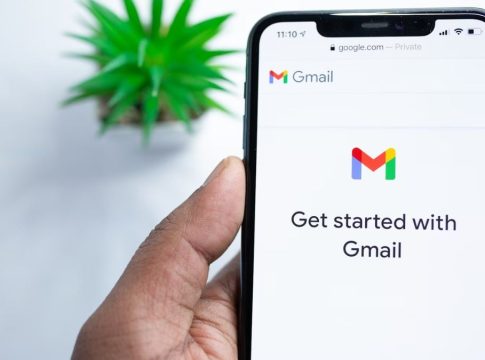Unraveling the Gmail Inbox: Your Guide to Mass Email Deletion
The Gmail inbox can often feel like a digital abyss, overflowing with unread messages, promotional clutter, and long-forgotten subscriptions. While you might not be able to escape the overwhelming tide, you can certainly take control of it. Here’s how to efficiently bulk delete emails and reclaim your inbox space without spending ages sifting through messages.
Why Bulk Deletion?
Over the years, as emails pile up, you’ll likely encounter Gmail’s infamous “running out of storage” warning. This hiccup can interrupt your day-to-day activities. Fortunately, bulk deletion can help you clean house, making your inbox manageable once more.
Step-by-Step: Deleting Emails in Bulk
To get started with mass deletion, follow these straightforward steps:
- Log Into Gmail: Head over to your Gmail account and open your inbox.
- Select Emails: Click on the checkbox in the top toolbar. This will highlight all emails shown on the current page.
- Expand Your Selection: A blue message will appear, offering the option to select all conversations in the inbox—not just the visible ones. Click on it.
- Hit Delete: Click the trash bin icon to delete the selected emails.
- Confirm Deletion: This action moves the emails to the bin, where they stay for 30 days before permanent deletion.
This process works across all folders, not just your primary inbox.
Targeted Deletion: Fine-Tuning Your Approach
Gmail also allows you to filter messages before mass deletion, enabling a more targeted approach:
By Category
- Navigate to the left sidebar and select a specific category (like Promotions).
By Label
- Click on "Labels" and choose the label you want to empty.
By Sender
- Use the search bar to filter by specific email addresses.
By Date Range
- Specify dates in the search options to delete emails from a particular timeframe.
By Size
- Filter emails based on their size (e.g., deleting files larger than a certain amount).
In each case, repeat the steps to select all and delete.
All-Out Deletion: The Nuclear Option
If your inbox is beyond salvaging, Gmail offers a shortcut to wipe everything clean:
- Go to ‘All Mail’: Click on the "More" option in the left sidebar and select "All Mail."
- Select All: Opt for the notification to select all conversations.
- Trash Away: Click on the trash icon and confirm the action.
Note: This is irreversible once the bin is emptied, so consider this route carefully.
FAQs: Common Queries Addressed
-
How do I delete thousands of emails quickly? Use the bulk deletion feature in the mailbox toolbar.
-
What if I want to delete all emails in a specific folder? Open the folder, select all emails with the checkbox, and click the trash icon.
- Can I recover deleted emails? Yes, you can retrieve emails within 30 days from the bin by selecting them and choosing "Move to."
Final Thoughts
Managing a cluttered Gmail inbox may seem daunting, but the tools at your disposal are both powerful and intuitive. By leveraging bulk deletion techniques, you can keep your digital communications streamlined and efficient. Whether it’s clearing out the promotional noise or making way for important messages, a clean inbox is just a few clicks away. Happy decluttering!

Writes about personal finance, side hustles, gadgets, and tech innovation.
Bio: Priya specializes in making complex financial and tech topics easy to digest, with experience in fintech and consumer reviews.